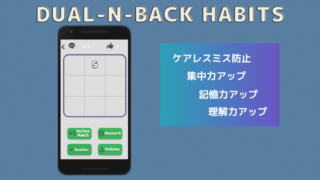対象者
Android StudioでFlutter開発している方
事象
エミュレータを立ち上げてしばらく放置しておくと
「system UI isn’t responding」
というエラーメッセージが表示される
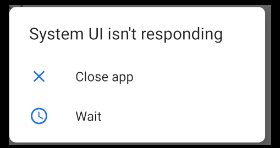
解決策
1.メニューのツールー>AVDマネージャーを選択
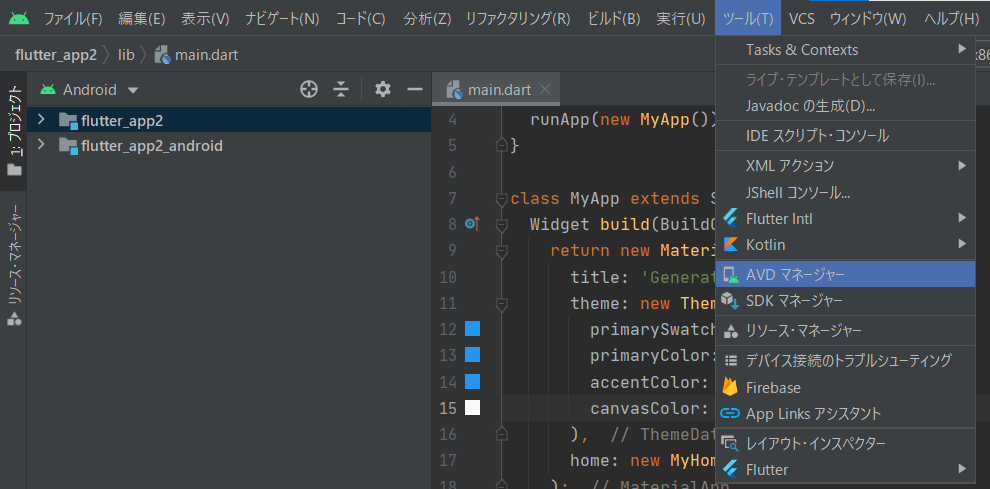
(もしくはAVDマネージャーのアイコンを選択)
![]()
2.対象のエミュレータのアクションの鉛筆マークを選択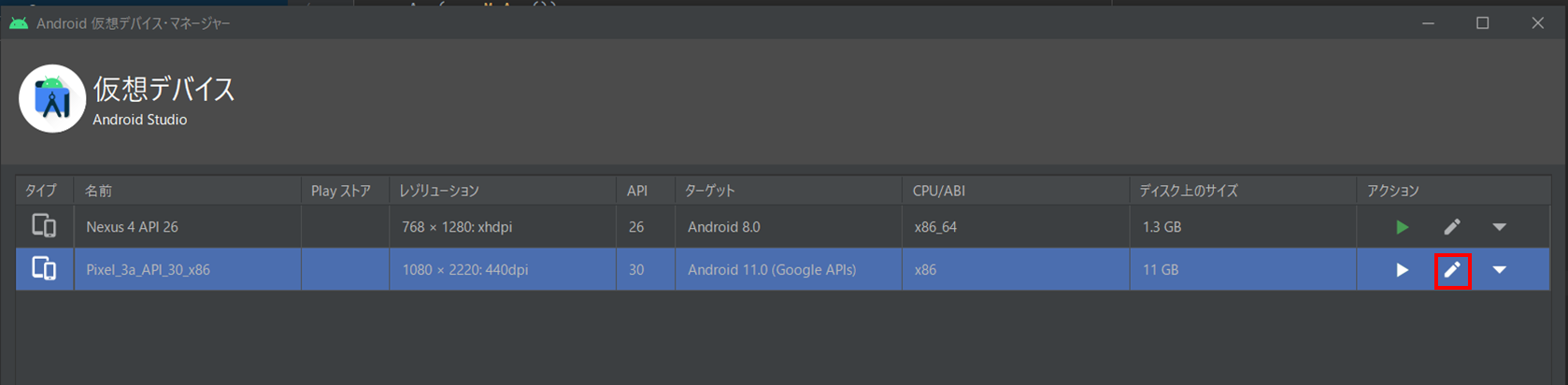
3.エミュレートパフォーマンスのグラフィックスが「Automatic」になっているはずなので、「Hardware – GLE 2.0」を選択
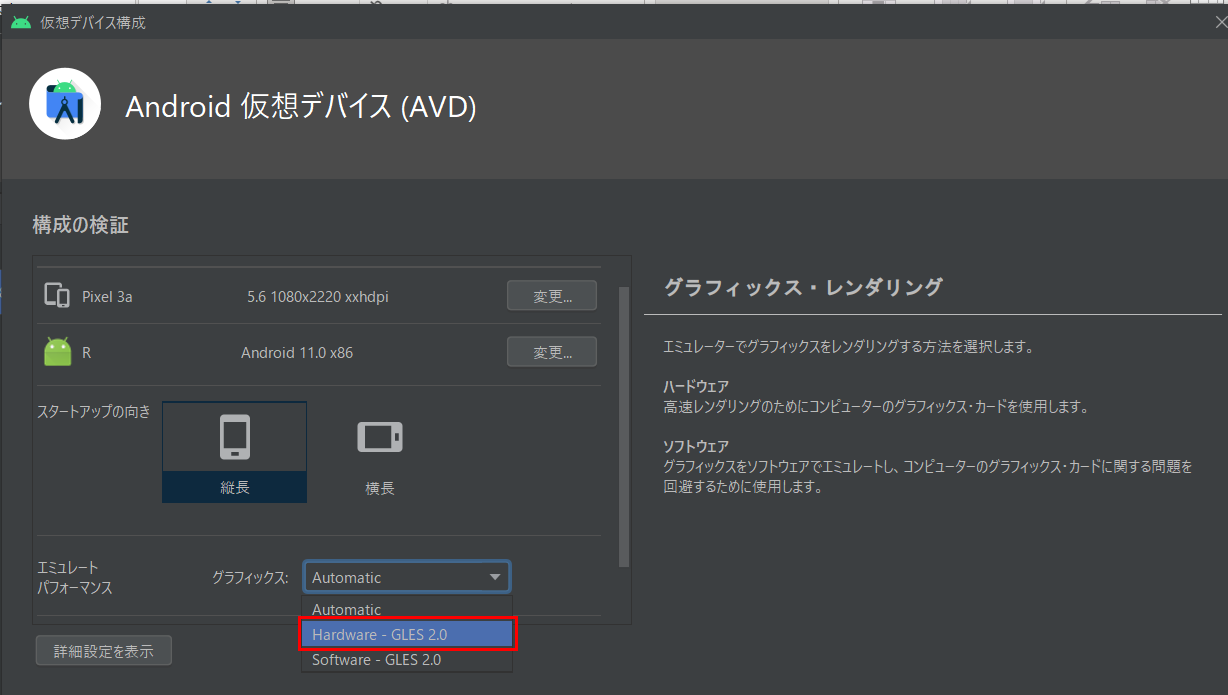
4.再度エミュレータを立ち上げる
原因を自分なりに考察
おそらくはAutomaticオプションの不具合(AndroidStudio側の不備)
「system UI isn’t responding」を直訳すると
「システムUI(ユーザーインターフェース)は応答していません」
となる。
一方、AndroidStudioのDevelopersガイドを参照すると
| Emulated Performance: Graphics |
エミュレータでのグラフィックのレンダリング方法を選択します。
|
とある。
この情報から察するに、Andoridのエミュレータを立ち上げていると、随時レンダリング処理(画像を更新すること)をしていると推察できる。
[Automatic]は
「グラフィック カードに応じてエミュレータが最適なオプションを選択します。」
と記載があるが、今回このようなエラーが出たということは、
Automaticにしたのに最適なオプションを選択されていなかったため、今回の事象がおきたと考えられる。
そのため、[Automatic]ではなく最初からPCのグラフィックカードを使用する[Hardware]を選択してれば当事象は発生しない。
※すっきりしませんが。。。原因がはっきりしたら随時追記予定
関連記事
・AVD Managerとは?
・Android Studioの背景の色を黒にしたい
動画
同じ内容ですが動画でも説明しています。